LinkedIn Tip #1: Customize your Public Profile URL
Why: Editing your LinkedIn Public Profile moves you up in keyword searches, plus it shows you are LinkedIn and tech savvy. You will use this shortened link to your profile on all job search documents, including your resume, business cards, email correspondences, etc.
How: When you first join LinkedIn, you are assigned a Public Profile (e.g., www.linkedin.com/in/Your-Name12/344/abc/5). You want to customize this to be more user and computer friendly (e.g., www.linkedin.com/in/yourname). Note the differences: you drop all the letters, numbers, and slashes after your name and in some cases, “pub” becomes “in." Note also that “Your-Name” becomes “yourname.”
- From the menu at the top, choose Profile.
- Slightly to the right of your picture, you will see a blue rectangular box “View profile as.”
- Next to that box, is a very small arrow pointed down. With your cursor, hover over that arrow and from the pop-down list, choose “Manage public profile settings.”
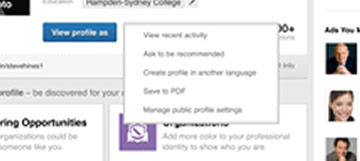
- A new column on the right side will open, labeled “Your public profile URL.” Under that, you will see your current profile URL, and next to that, a very small marker or pencil. Click on that.
- Now you can change that long URL to a more user-friendly URL. For example, you can simply use your name – but if that is already taken, you will be prompted to try another – e.g., your first initial and last name or your name followed by a number.
- Once you are satisfied with your new URL, click Save, and you will have your new, more user friendly URL to use on all your documents including your resume, business cards, email signatures, etc.
Copyright, ajobs.com, 2016. All rights reserved,
including reproduction without expressed permission.